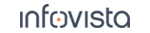50.10 Using Logfile Data as HTTP Post Payload
It is possible to configure TEMS Investigation to use data generated during the testing activities as data payload while performing the HTTP Post activity. To configure TEMS Investigation to do that, follow these steps:
50.10.1 Prepare an HTTP Server
The HTTP Server used to receive the data from the HTTP Post activity must be configured in the following manner:
- Serve a ASP script.
- Must return
201 CREATEDif the MD5 Checksum is correct. - Must return an error code in the
4xx or 5xx rangeotherwise. - Serving an ASP script supporting HTTP Post uploads.
50.10.2 Prepare a folder
- Create a folder where logfiles should be created (e.g. C:\Logfiles), this folder can be shared on the Windows network to make is possible to use logfile data from several computers in the same car. TEMS Investigation and the Service Summare XML Generator service must have full permissions to the folder.
- Create another folder where the Service Summary XML Generator can output the data to be uploaded (e.g. C:\Logfiles\FilesToUpload). TEMS Investigation and the Service Summary XML Generator must have full permissions to the folder.
50.10.3 Set up the Service SummaryXmlGenerator Service
For ServiceSummaryXML to work, it needs to be set it up with the correct license and folders to monitor.
- Open the following configuration file in an editor:
C:\Program Files (x86)\TEMS\TEMS Investigation 20\Application\ServiceSummaryXmlGenerator.Service.exe.config - Add the folder to monitor for logfiles (created in the previous step), folder to monitor for files to upload (created in the previous step) and the license key (retrieved from Infovista), and save the file:
<applicationConfiguration monitoredFolder="C:\Logfiles" targetCopyFolder="C:\Logfiles\FilesToUpload" licenseKey=""/> - Open Windows Services, locate
TEMS ServiceSummaryXmlGenerator Service, and select properties: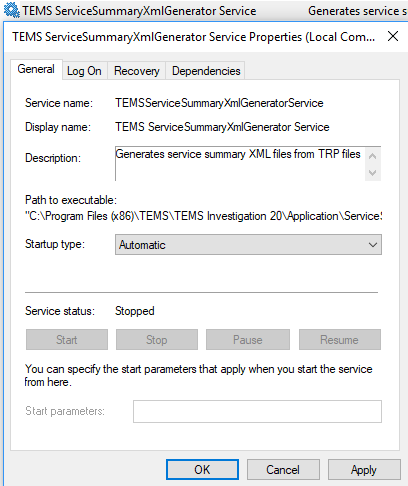
Change Startup type toAutomatic, click Apply. - The service is now ready, press Start to start the service.
Note: If configuration entries are changed after the service is started, the service needs to be restarted for changes to take effect.
50.10.4 Configure TEMS Investigation
With the service running, we now need to specify a folder to monitor for files to upload using the HTTP Post service action. This is done in the TEMS Investigation Launcher/Advanced configuration/Payload Datastore Configuration tab.
For Monitored Folder, specify the same folder that was added in the previous sections as targetCopyFolder.
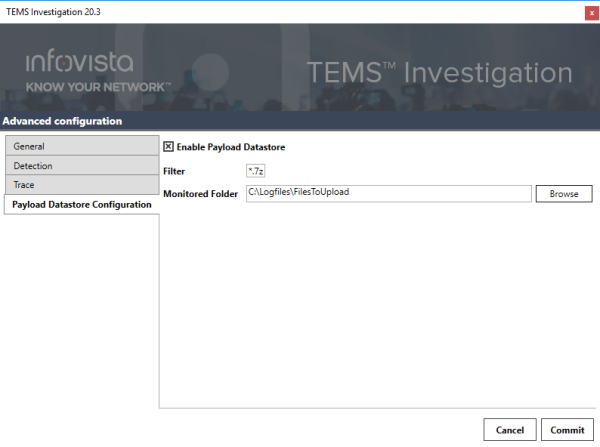
50.10.5 HTTP Post Service Configuration
In order to get the files uploaded during HTTP Post we need to configure a service action.
- Below is an example where we will pick the files located in the monitored folder, this is done by selecting Source Type :
Dedicated from storage. - The HTTP Post upload will constitute of ServiceSummary files + Dummy data to reach the payload set in
Amount of Data to Upload. URLis the address to where the configured HTTP server is running.
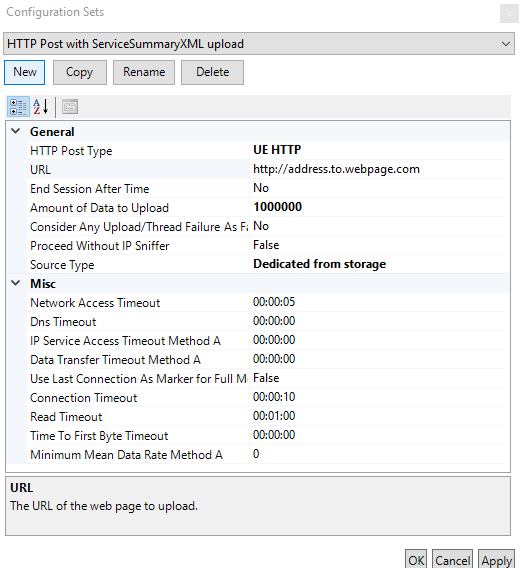
For more information about all properties in the HTTP Post activity, please refer to the "HTTP Post" section.